So you bought the new iPhone. Whether you’re jumping to Apple for the first time or upgrading from an iPhone 5S, you could probably benefit from learning the features, tips, and tricks that will help you get the most out the iPhone 6S and 6S Plus.
The arrival of the new phones also brings with it a handful of must-try apps that take advantage of the new hardware and software improvements.
We’ve broken down all of the steps required to dive head first into the iPhone 6S, organized into three neat categories: apps to download, iOS 9 features to try, and settings that help you stay in control. Let's dive in!
Apps to download
If you've checked the "updates" section of the App Store this week, you know every developer under the sun is now optimizing for both iOS 9 and the new iPhones. As of today, a huge number of apps — more than we could include here — have been updated to add support for 3D Touch, Spotlight search, and a slew of other Apple features. More are coming. But this group includes both classics and newer apps that take advantage of the iPhone 6S software and hardware in ways that should help them earn their spot on your home screen.
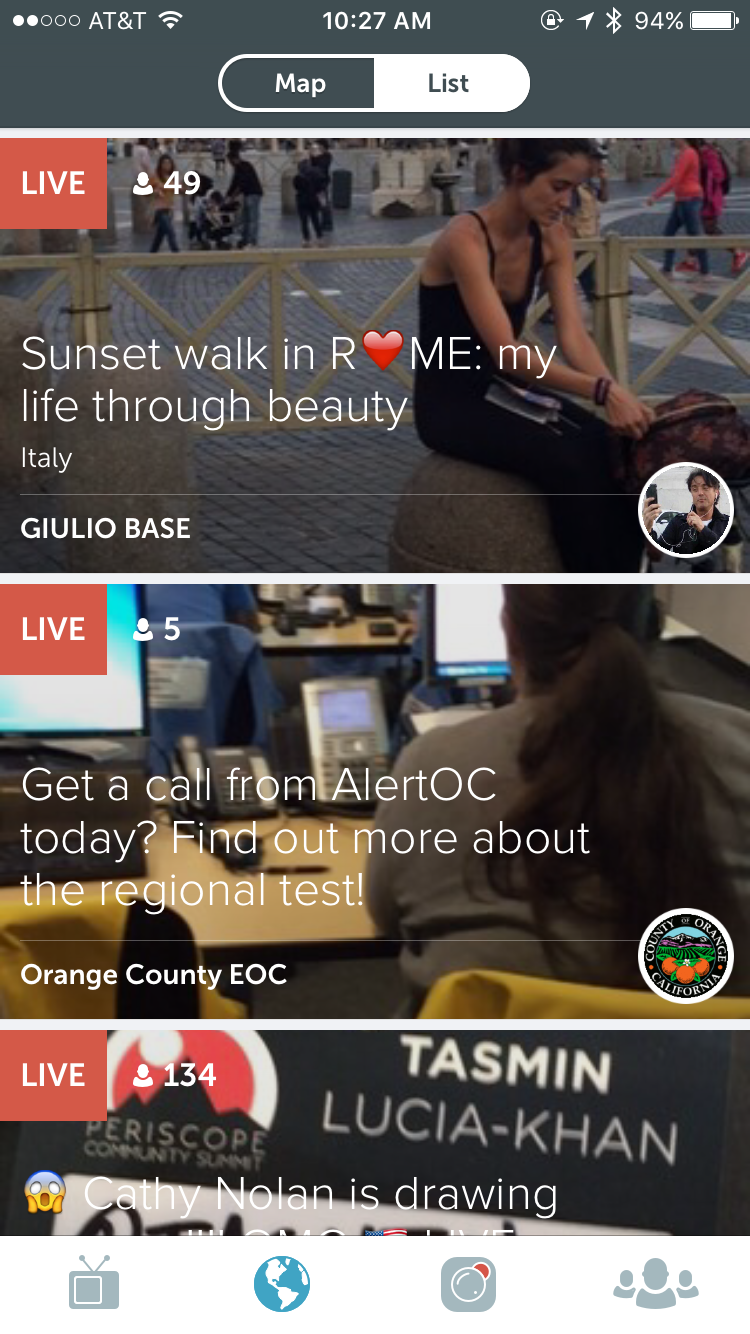
PERISCOPE
If there’s anything besides selfies you’ll be using the iPhone 6S and 6S Plus’ improved front-facing camera for, it’sPeriscope. The Twitter-owned live-streaming app is a fast-growing place to drop quick and easy video updates that broadcast to other mobile devices and the web. With Apple’s substantial front-facing camera upgrade from 1.2 megapixels to 5, you’ll look a bit better for the crowd.
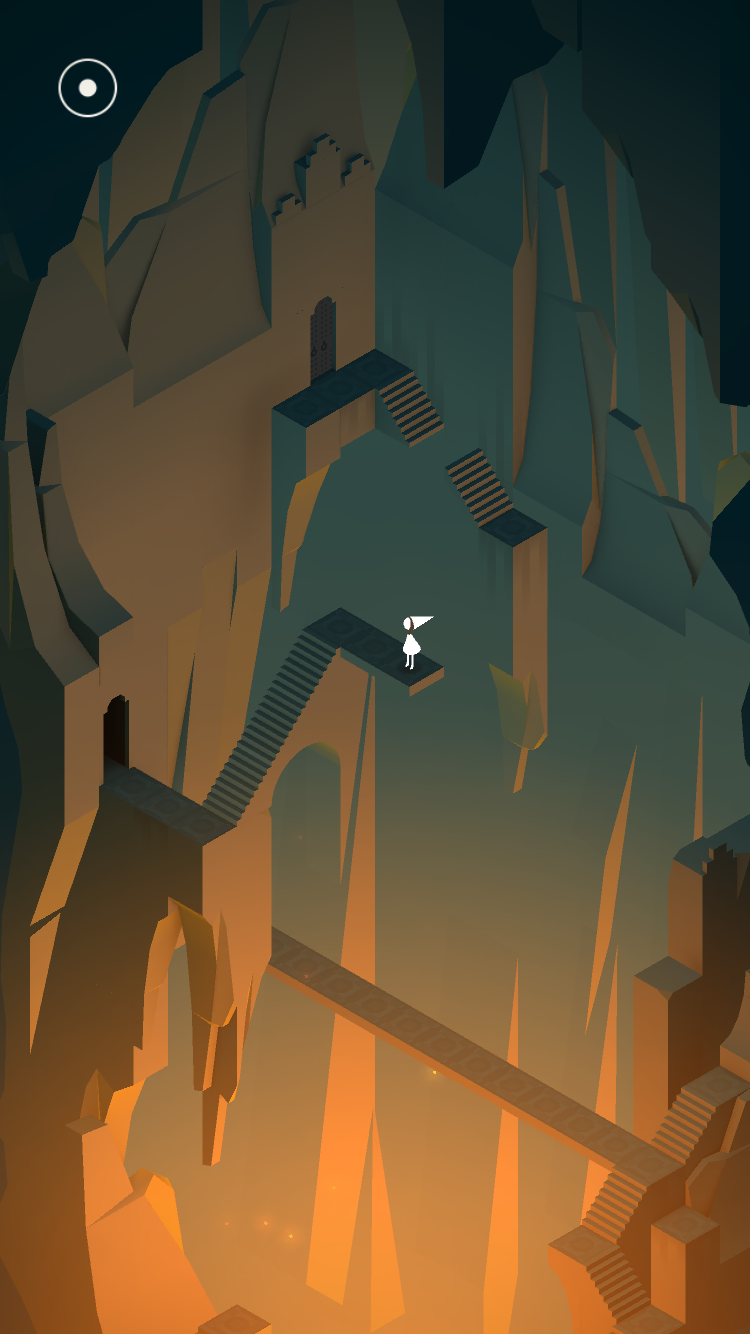
MONUMENT VALLEY
Much has been written about Monument Valley, the M.C. Escher-inspired mobile puzzle game that’s as hauntingly beautiful as it is geometrically complex. It’s still one of the best games you can buy on iOS, and now it takes full advantage of the larger iPhones' displays. If you haven’t picked up UsTwo Games’ eight-chapter expansion, Forgotten Shores, it’s a great way to get reacquainted with the best of iOS gaming.
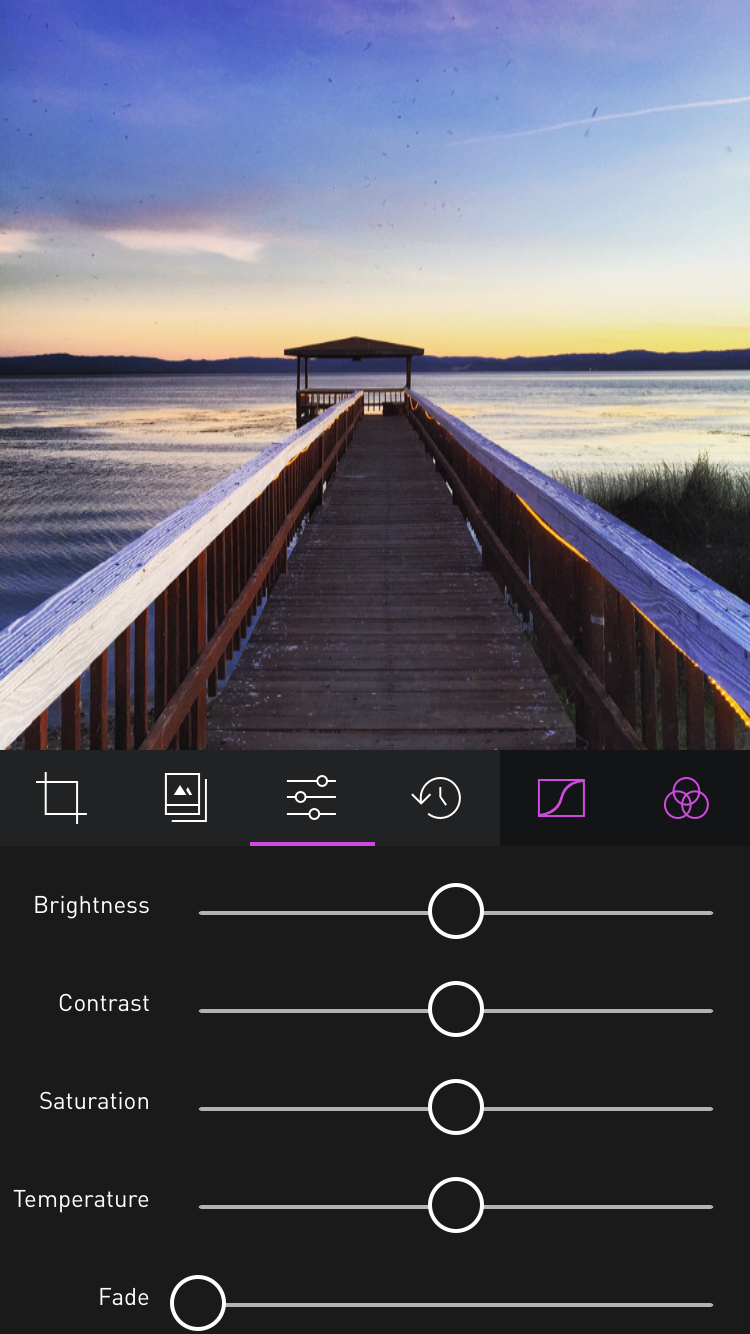
DARKROOM
The new iPhones, now with 12-megapixel cameras, are arguably the best photo-taking handsets on the market. Yet Apple’s Photos app, while improved, still leaves something to be desired in the editing department.Darkroom, a free app for iOS, fills the void with custom filter-making, ultra-snappy processing, and an easy-to-use crop toolkit. The $3.99 Pro Kit unlocks superior curves, color, and tone tools, as well as the ability to share your custom filters with an embeddable link to your Instagram account.
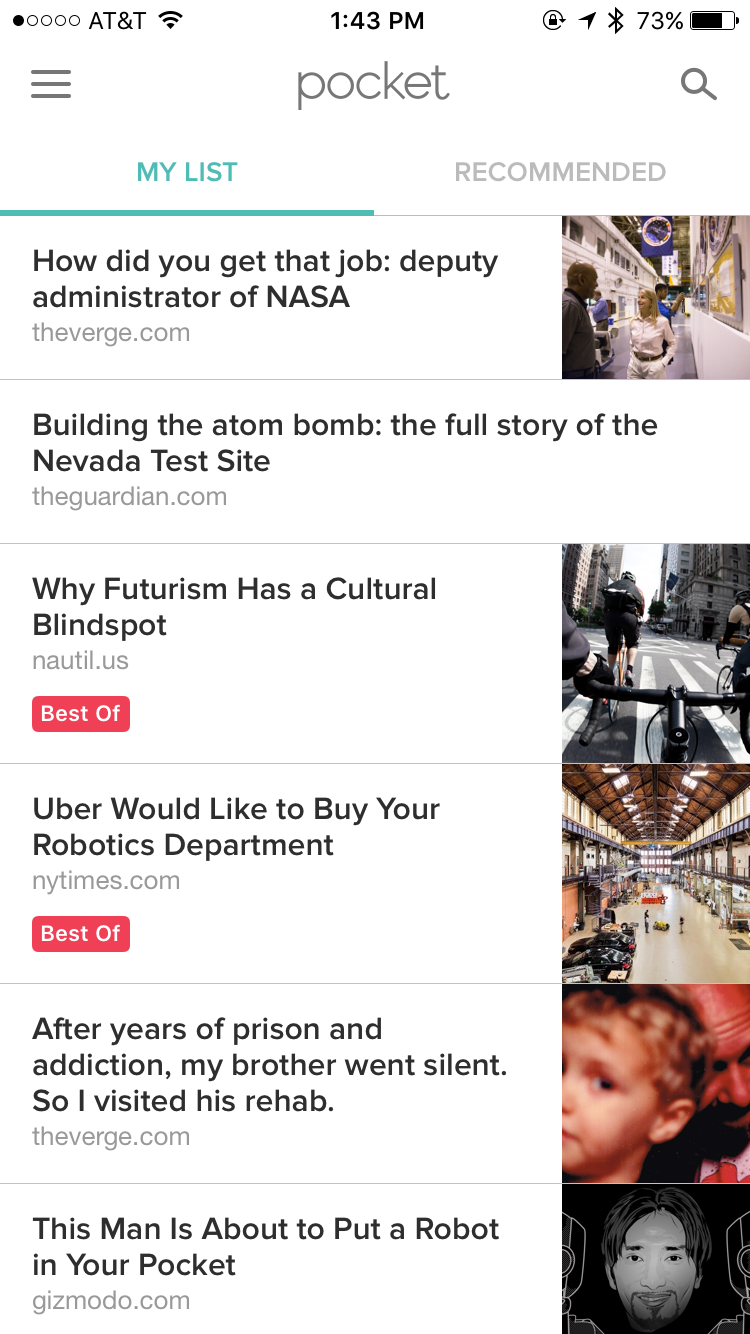
Pocket is one of the best article-saving apps out there, with a slick interface and easy-to-use mobile and desktop bookmarklets and extensions for saving everything you don't (and maybe never will) have time to read. Pocket items will now pop up in iOS 9 Spotlight searches, letting you jump right into articles without having to open the app first.

WORKFLOW
Workflow, one of the best launcher apps on iOS, lets you create easy sets of shortcuts that carry out a wide variety of mobile tasks. It's similar to IFTTT, but Workflow isn't restricted to two-step actions. You can create seemingly endless strings of instructions, from getting directions to the nearest coffee shop to sending a message with the last screenshot you took. 3D Touch support now means you can access those workflows more quickly by peeking into the app on the home screen.
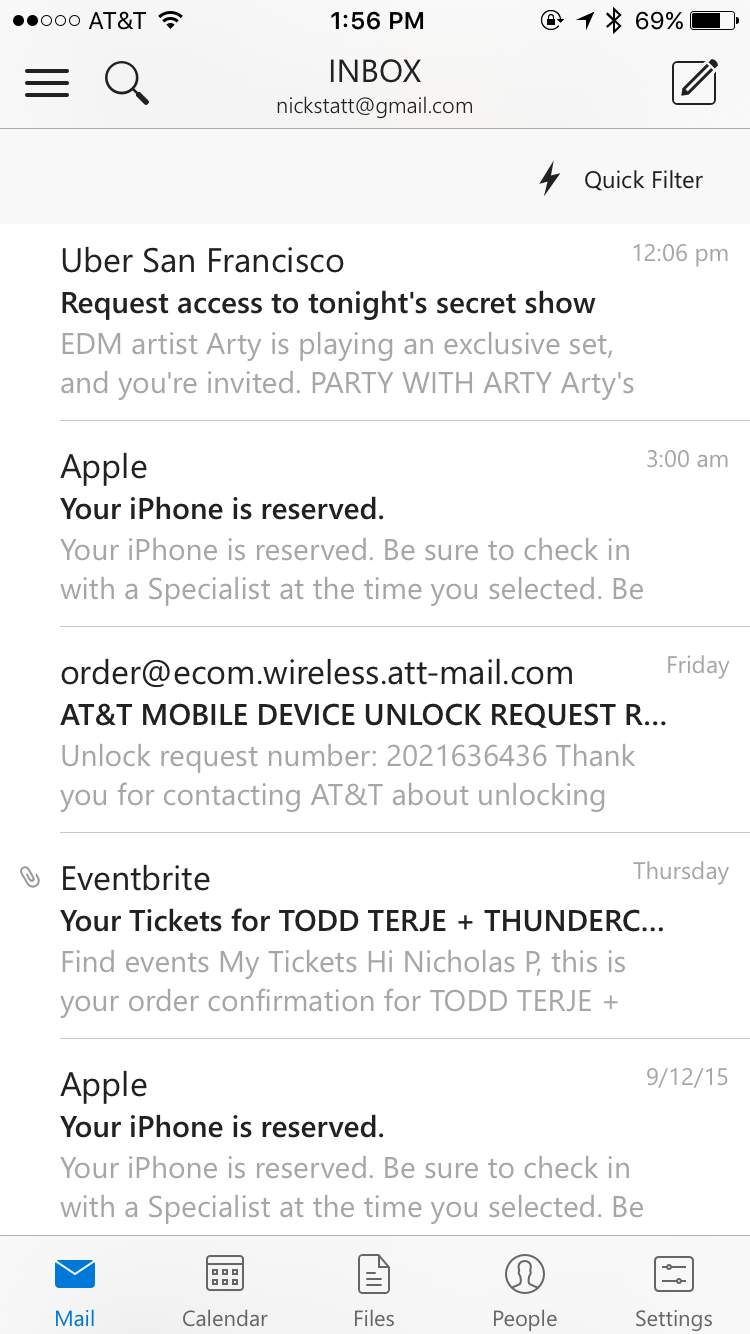
OUTLOOK
Microsoft’s Outlook app is a rare piece of iOS software from the Windows maker that’s arguably superior to both Apple- and Google-made competitors. Outlook marries the creative workflow of Dropbox’s Mailbox — swiping to postpone emails, an "inbox zero" approach — to a minimalist design with calendar and address book tabs. As now it takes advantage of iOS 9’s improved Spotlight search, letting you dig deep into your inbox right from the iPhone home screen.

iOS 9 features to try
The standout feature on the iPhone 6S is 3D Touch. Similar to Force Touch on the Apple Watch and newer MacBooks, it allows the display to sense the pressure of your finger presses and unlocks new capabilities when you press down at different levels of pressure. Starting today, it will become widely available in a handful of third-party apps. But Apple has also baked enough functionality into its stock apps and inside iOS 9 for you to start getting used to living with what some are calling "right click for your smartphone" right now.
3D Touch trackpad text selection
On the new iPhones, you can use 3D touch to turn your keyboard into a trackpad, allowing for faster text selection. Press down anywhere on your keyboard to see the letter keys blur and your cursor come alive. You can then slide your finger around to quickly move the cursor where you want it, or press down a little bit harder to quickly highlight text. If you’ve ever found yourself peering through Apple’s magnifying loupe, struggling to fix a typo, you'll be glad to start using this feature regularly.
Peek and pop on emails, texts, and webpages
3D Touch allows for different pressure levels to register as different input types on the new iPhone screens, which Apple has cutely named pop and peek. Peek lets you jump into a preview of something with a single press — an email or the webpage tied to a link, for instance — and then lift your finger to return to the app you’re using. Try it out when a friend sends you a link via text message, or give it a try when cleaning out your email inbox to reduce the number of swipes. Pop, on the other hand, lets you jump into whatever you're previewing with an extra bit of pressure.
Shoot a Live Photo
An interesting new feature of the iPhone 6S camera is the ability to shoot a so-called Live Photo, a mix between a static image, animated GIF, and a full-on video. It works by capturing moments before and right after you snap a shot in Apple's native camera app. Press down on the photo inside the Camera Roll, and 3D Touch will bring it to life.
Set a live wallpaper as your background
Thanks to Live Photos, you can now turn your iPhone lock screen into a moving image. Anything shot with the new camera feature will come to life with one press on the display. Apple also includes a number of high-resolution images with custom 3D Touch animations you can set as your smartphone background as well.
Quick actions from the home screen
In addition to pop and peek, 3D Touch lets you press down on home screen icons to access a list of functions you can jump into without having to open the app first. For instance, press down firmly on Apple's camera app and you can select the option to take a selfie, which then quickly opens the front-facing camera. Expect app makers that haven't already updated their software today to go crazy with this home screen feature over the next few weeks, as it's easily the most useful 3D Touch use case.

Settings tips & tricks
iOS 9 may look like an incremental upgrade, but there are quite a few subtle improvements and a variety of under-the-hood changes that will go unnoticed unless you know where to look. There are also some features here that are available only to new iPhone 6S and 6S Plus users. Here are a few to get you started mastering Apple's OS. (Read our full iOS 9 review here.)
/cdn0.vox-cdn.com/uploads/chorus_asset/file/4095752/Siri_Spotlight_Search_iOS_9_Screenshot.0.PNG)
Customize Spotlight interface for increased productivity
Spotlight has been around forever, but it’s a lot more useful now. In iOS 9, Spotlight shows you recent contacts and recently used apps, as well as links to nearby restaurants, coffee shop and gas stations. You can also see the latest headlines, which will open up either in Safari or in the new Apple News app, depending on which iPhone you’re using. The Spotlight interface is also customizable, so you can choose which apps you want to see by opening up Settings —> General —> Spotlight Search.
Search for Settings
It sounds minor, but the search bar you'll see on top of the Settings app now is a huge time-saver. Want to change the text size on your phone? Just search for "text" in the search bar, which pulls up options like Bold Text, Larger Text, and Text Size. But note that searching through your settings only seems to work when you’re searching within the Settings menu itself. Searching for "text" in the general search bar only pulled up an article we had saved to the Pocket app — nothing from Settings. This limitation persists even if you’ve set Spotlight Search to search through Settings.
Wi-Fi Assist
Wi-Fi Assist is a new feature that you can find under the Mobile Data section. (Can’t find it? Use Spotlight Search!) If you have a weak Wi-Fi signal, Wi-Fi assist will let your phone use some of your cellular data to supplement it. The only problem is that Wi-Fi Assist switches to cellular data anytime your Wi-Fi signal is even the least bit weak, which isn’t great if you’re on a limited data plan. This option is on by default, but if you want to save on cellular data, you can turn it off by going to Settings —> Mobile Data, and scrolling all the way to the bottom.
Stream high-quality music over cellular data
For all the audiophiles out there, iOS 9 gives you the option to stream higher-quality tunes from Apple Music. Currently, Apple Music plays at 256 kbps, which is the same quality you get when you buy a song from the iTunes Store. But that’s only while you’re on Wi-Fi; if you’re relying on cellular data, you’ll get a poorer quality stream. With iOS 9, you can go to Settings —> Music —> Playback and Downloads, and toggle the switch to get the same high-quality 256 kbps sound, even when you’re out and about.
/cdn0.vox-cdn.com/uploads/chorus_asset/file/4076678/iOS_9_Battery.0.jpg)
Low Power Mode
Every new iPhone that comes out raises the question of whether it has improved battery life. With iOS 9’s new Low Power Mode, you’ll reportedly be able to extend a full charge by three extra hours. iOS 9 will ask you if you want to enable Low Power Mode once your battery drains down to 20 percent, but you can also proactively turn it on by going to Settings —> Battery —> Low Power Mode, or just asking Siri to turn it on for you. When it’s on, you’ll find that functions like fetching email, automatic downloads, and background app refresh will be reduced or disabled, and you’ll also find that your screen goes dark more quickly than before. Apple’s also made it easier to tell when Low Power Mode is on or off — when it’s on, the battery indicator will turn yellow and automatically show you the percentage of battery you have left.
Tap and drag to select multiple photos / hide photos
One of the most persistent annoyances in iOS has been the lack of a way to select multiple photos with ease. In recent years, Apple added a "select all" button, but it appears only when you’re searching through your deleted photos and want to either delete everything or recover the entire folder. Now, you can simply select one photo and drag your finger to continue selecting. The feature isn’t dependent on owning the iPhone 6S — you just need iOS 9 on your device — but it’s been enough of a pain point for iOS users that it’s worth a special mention.
Sources: www.theverge.com/2015/9/25/9392817/iphone-6s-6s-plus-tips-tricks-features
Sources: www.theverge.com/2015/9/25/9392817/iphone-6s-6s-plus-tips-tricks-features

No comments:
Post a Comment